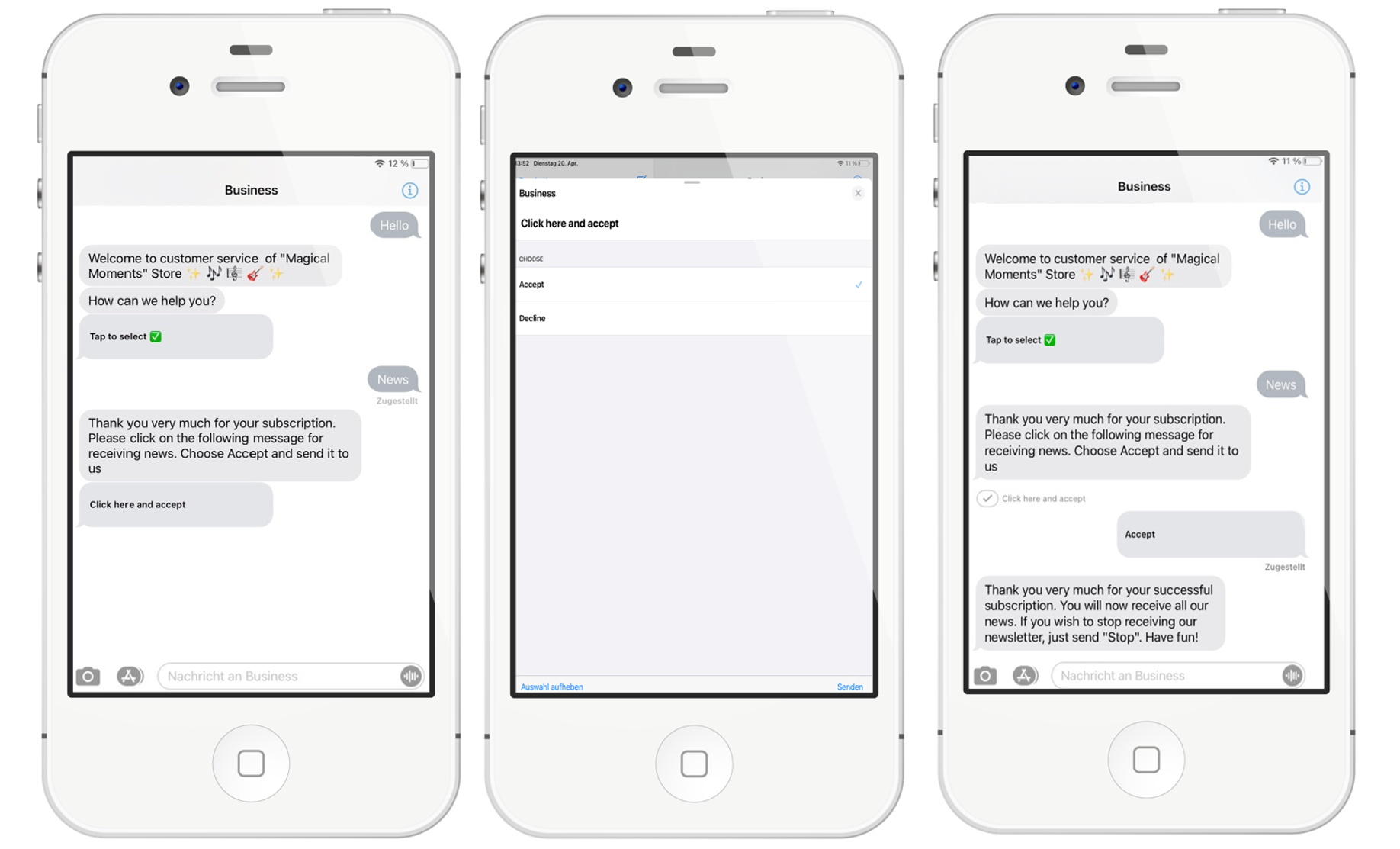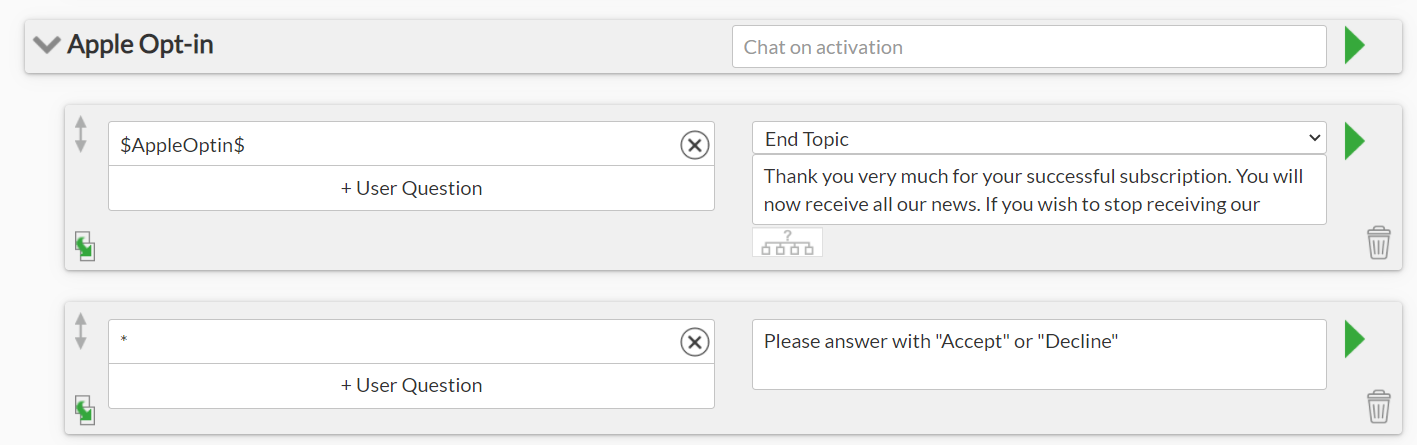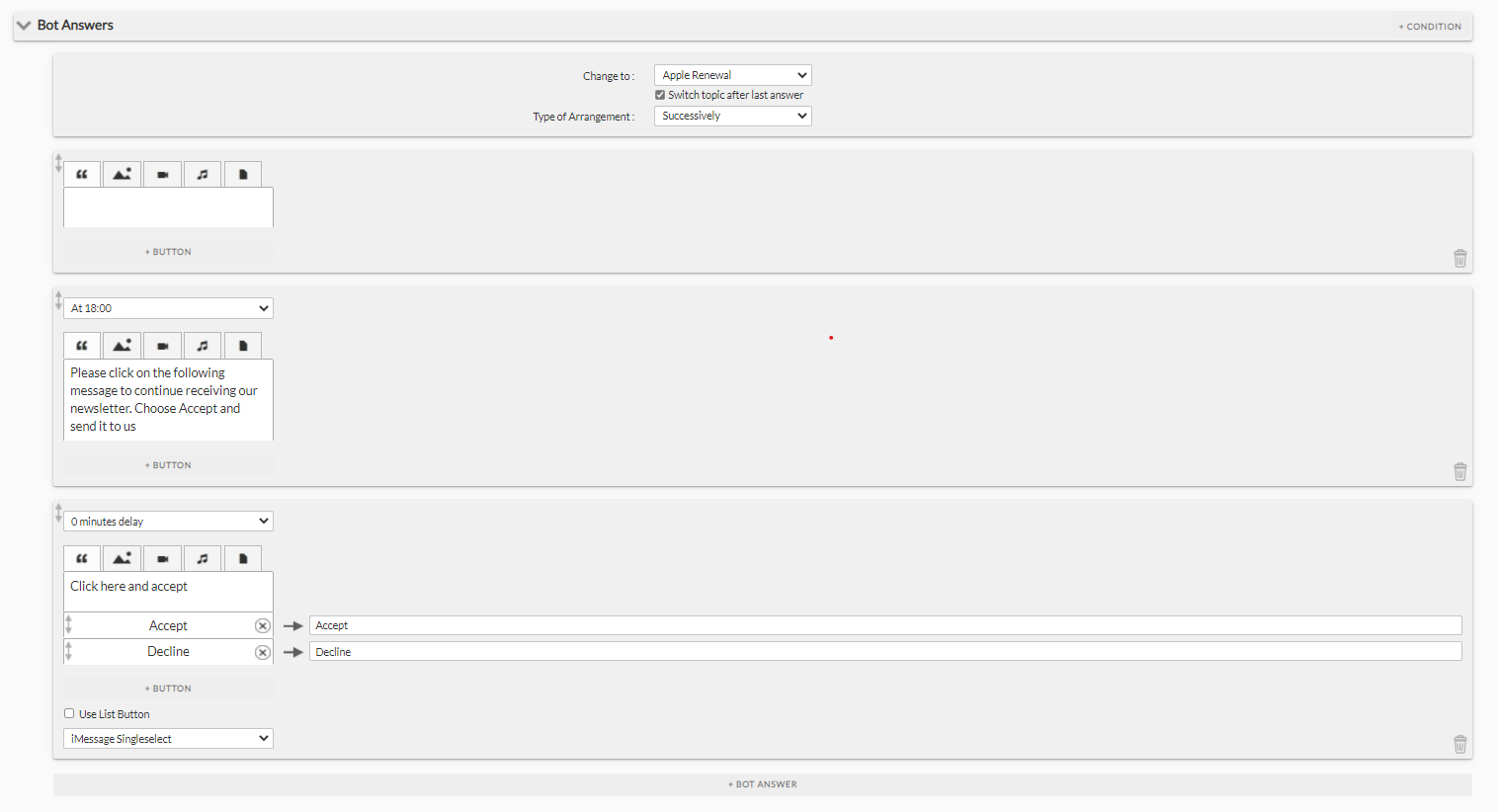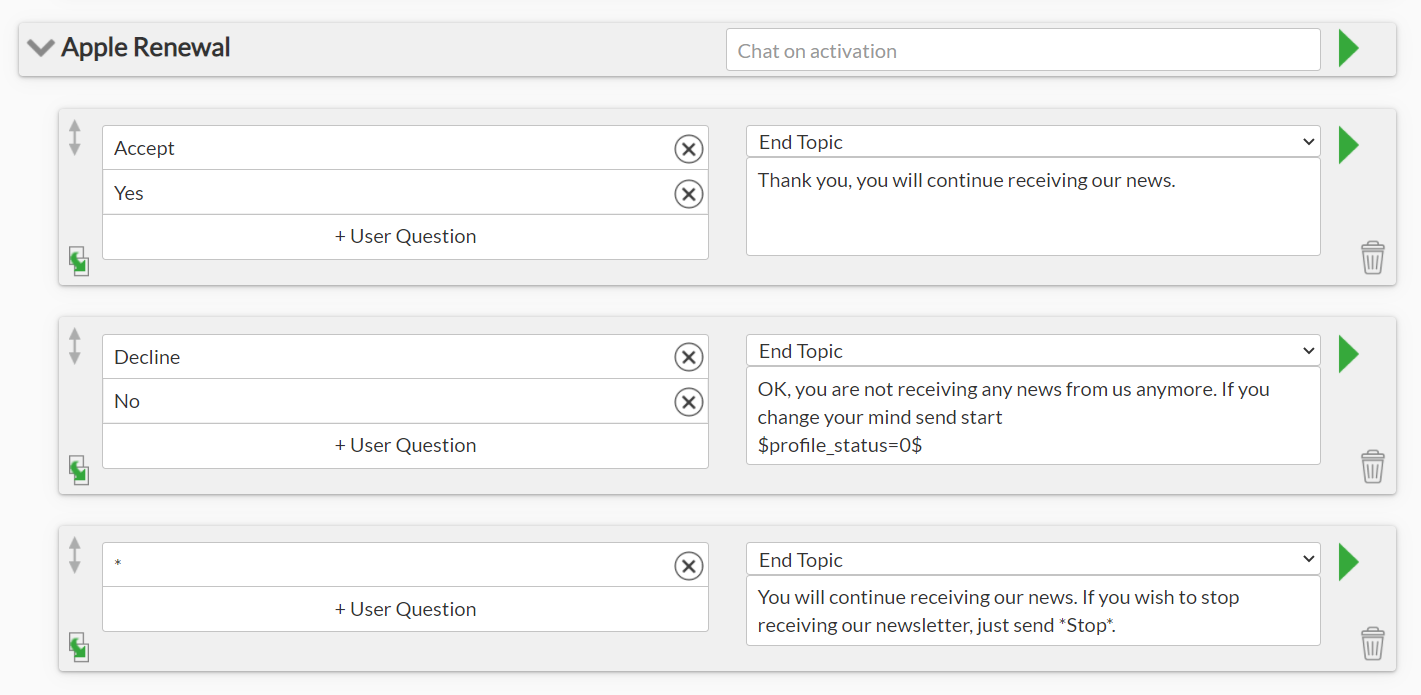Push-messages and newsletters are allowed in Apple Messages for Business if your specific use-case was approved by Apple when registering for Messages for Business. Please, make sure to explicitly mention your plans for content distribution when describing your use-case during the onboarding process!
There are a couple of points concerning push-messages you should keep in mind:
- Opt-in: Your users should explicitly opt-in for receiving push-messages. Opt-in should be collected in Apple Messages for Business directly.
- Opt-out: Your users should always have an easy way to unsubscribe from the push content.
- If the user is only receiving push-messages in the channel and is not writing back for longer than 90 days, Apple will deactivate the user.
- If the chat was deleted by the user directly in the Messages App, you cannot reach the user anymore. In this case, you will see a warning icon next to the messages sent to a respective user in the MCP.
- Using the Apple Messages for Business for content distribution only is not allowed, there should always be a way to contact customer support
Using MIA with Apple Messages for Business
If you are planning to distribute your content with Messenger Information Assistant (MIA), please get in touch with your account manager at [email protected]. She/he will install two chatbot-templates for you:
- Opt-In mechanism to obtain user’s consent to receive push-messages in Apple
- “Renewal” mechanism to reach your MIA-subscribed inactive users
Once installed, both templates can be customized as described below.
Configuring chatbot: Opt-In and renewal-dialogues
Opt-In chatbot-template
We have created a template that can be installed in your channel to obtain opt-in from your users and works as follows: when a user activates the subscription process in the chatbot, he/she is first asked to explicitly confine to receiving push-messages. This information is stored into a variable $AppleOptin$. If the user chooses to unsubscribe from push-messages and resubscribes later, he/she won’t be asked for an opt-in for the second time, but simply reactivated for MIA.
This is how it looks in Apple Messages for Business:
Texts in the following dialogues refer to using MIA with Apple Messages for Business can be customized:
- __start_mia (conditions with $profile_messenger$ ==”IM”)
- all texts in the topic “Apple Opt-In”
Important: Please do not delete commands marked with $…$.
condtions to be customized in the __start_mia dialogue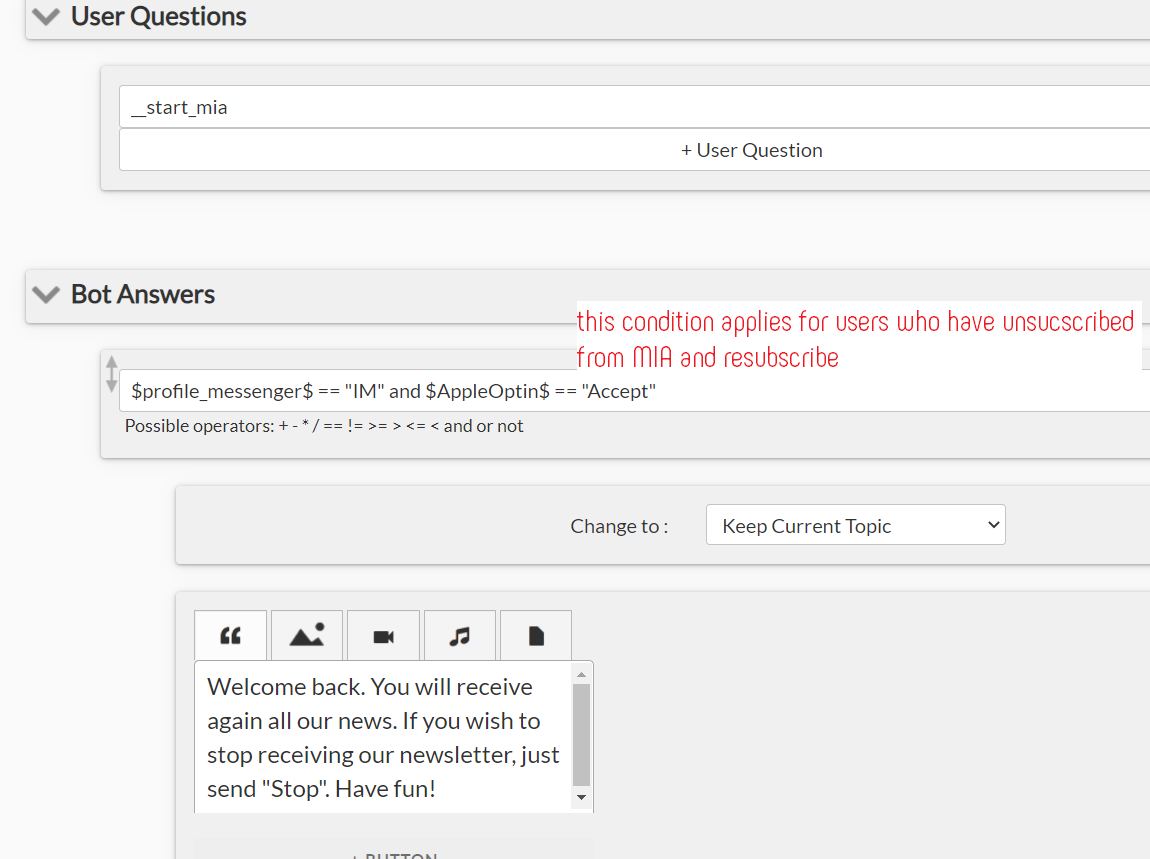
Dialogues in the topic Apple Opt-In
Renewal chatbot-template
If you use Apple Messages for Business for distributing a newsletter, Apple requires that consent must be obtained from the subscriber again after 90 days if there has not been any message from the subscriber in a 90 day period, i.e. the user has been inactive in the channel. We have created a so called “renewal” mechanism, that can automatically send reminder to the user after 90 days of inactivity to ask whether the user wants to stay subscribed. The subscriber has the possibility to make the desired selection via buttons. If the subscriber ignores the message, the message will be sent again every 14 days until a choice is made.
At some point, the user will be “flagged” by Apple and we will no longer be able to send the user newsletters. If the user later re-enrolls, then message delivery will work again.
Customizing the texts in the “renewal” template
Please customize the texts in the installed template and adapt the dialog to the communication style in your channel. It is important to make the dialog visually striking so that your users do not miss it. Feel free to use images and emojis for this 🙌📰✅📌
The following places can be adjusted for this in the chatbot :
- In the topic: default the dialog: __apple_renewal
Click at the dialog right on the “green arrow”, then the detailed view opens.
2. In the topic: Apple Renewal the corresponding dialogs
Important: Please do not delete commands marked with $…$.