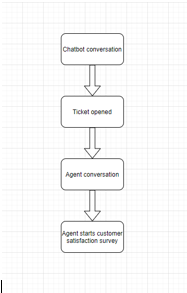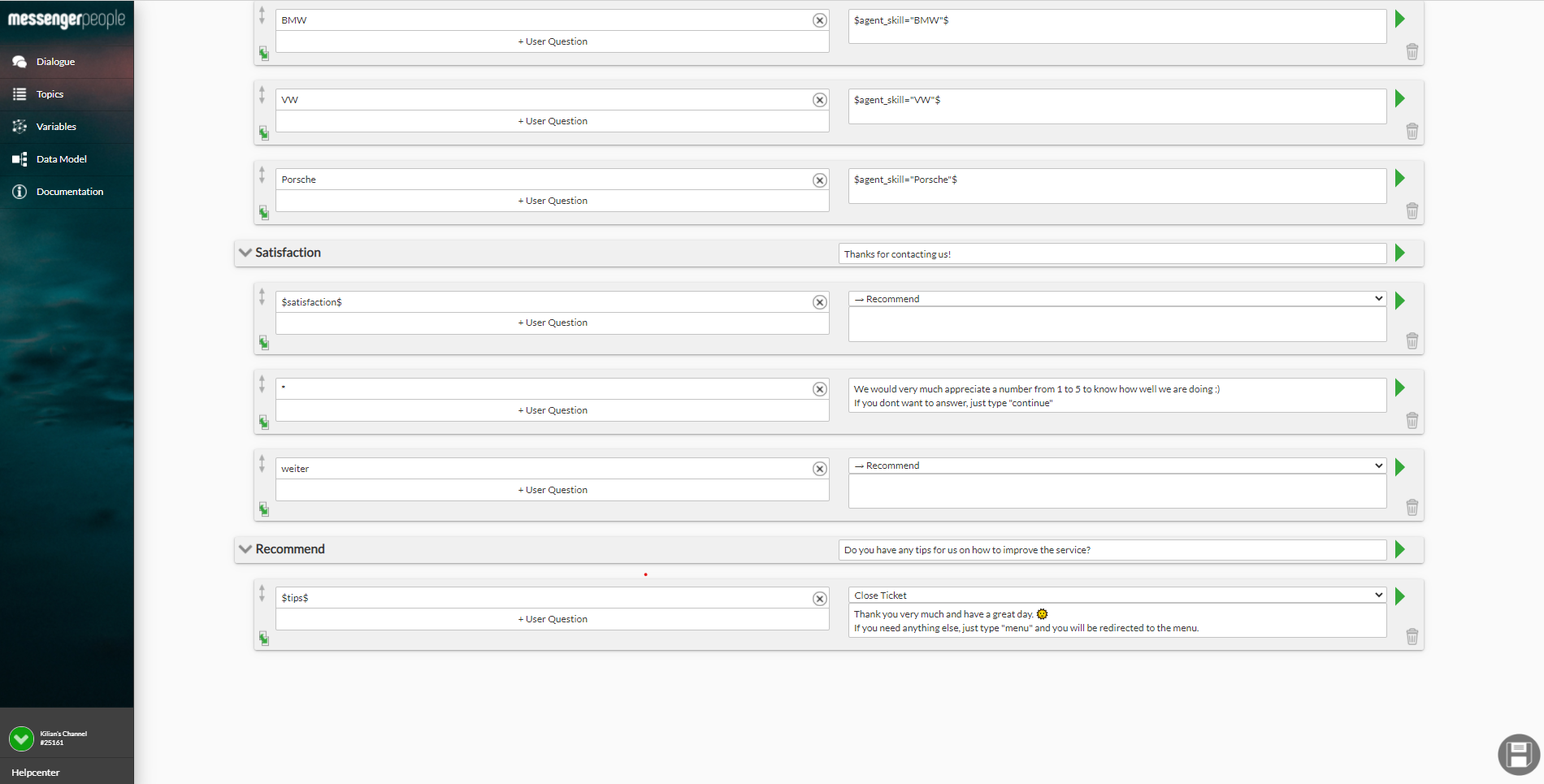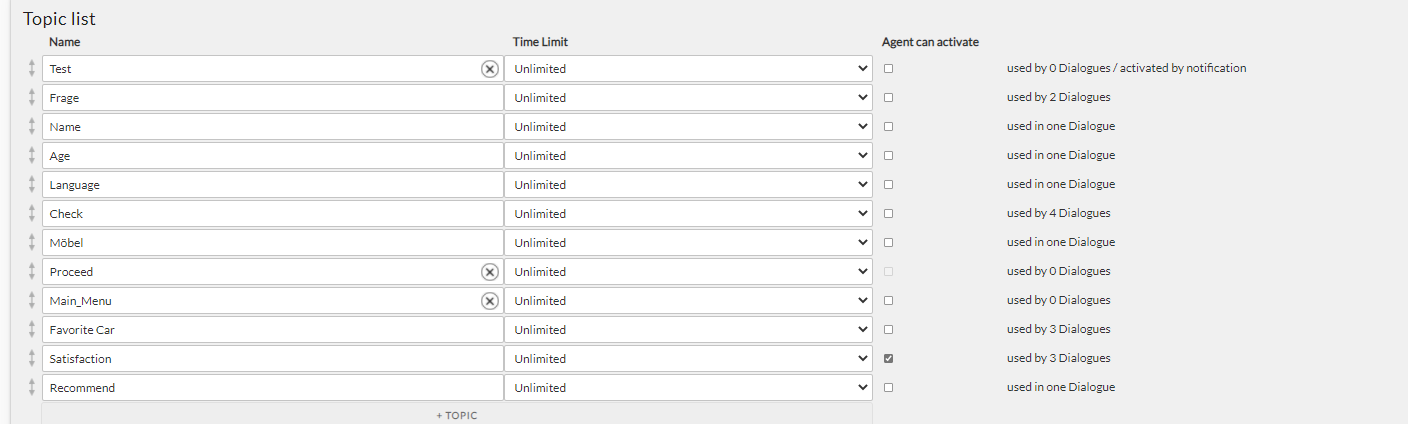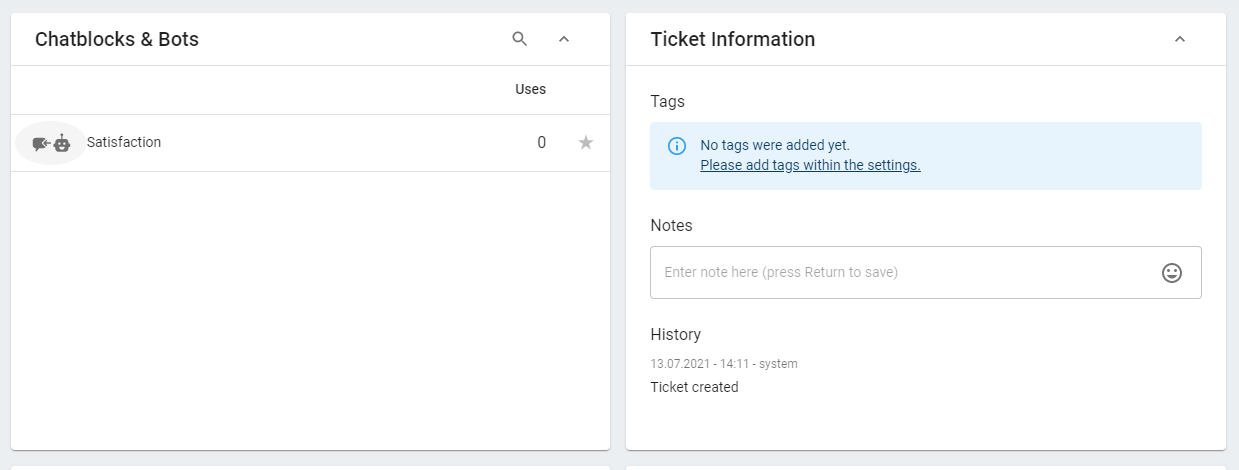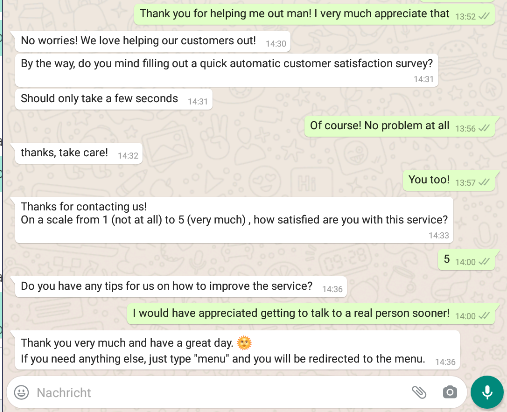With our software you can create hybrid chatbots, i.e. chatbots can hand over the dialog to a human agent when needed. Of course, the agent also has the option to pass the dialog back to the chatbot and send the user to certain dialogs.
A classic example of this is a satisfaction survey at the end of the chat with the customer service agent: you use a service, and at the end you are asked if you are satisfied. If the satisfaction survey is performed by the chatbot, it is also possible to save the user responses into user characteristics for subsequent statistical analysis.
For example, the user journey can look like this:
It works very simply: you create a chatbot flow for a survey that can be activated by an agent. Here’s how you can do it in just 3 steps:
1. Create the chatbot flow for the satisfaction survey (in our case the customer satisfaction survey).
In our example, the user is asked two questions about how satisfied the user is and whether he/she will recommend the service. For this purpose, a topic is created for each question and the user responses are stored in variables. After the user has answered all questions, the ticket is automatically closed by the bot.
This is only a sample flow, for more information on creating flows for collecting user information, have a look here.
2. Now navigate to the menu item “Topics” and check the box “Agent can activate” – this will enable the topic for activation by an agent.
It is important that the field “Chat on activation” in the topic is not empty. Otherwise it is impossible to let the agent activate it.
3. When working with tickets in the ticketing system in MCP, the agent can now start the flow by activating the chatbot topic “Satisfaction”.
To do this the agent simply clicks on the robot icon next to the corresponding topic under Chatblocks & Bots and chooses the topic to be sent. The chatbot is active (its symbol lights up green) and takes over the conversation.
In the chat, this can then look like the following for the end user: