In the sub menu point “agents” you can see an overview of all the agents in your account. You’ll see the names, email addresses, activity status, and agent role. You’ll also see which channels the agents have access to, as well as their skills.
What are the different editorroles?
An agent can take different roles, behind each of which different levels of rights are available:
- Administrator: May see and edit everything, as well as change settings
- Dispatcher: May see the ticket assignment, statistics and users, as well as distribute the tickets to normal agents
- Agent: May only see and edit his/her own tickets
- Editor: May post MIA content, but not edit tickets
- Dispatcher / Editor: May post MIA content and assign tickets to agents and edit tickets
- Agent / Editor: May post MIA content and edit tickets assigned to him / her
How can I add an agent and how can I edit it?
- To add a new agent, click on the plus symbol at the top right. Confirm that additional agents come with set costs, if you have already reached the maximum number of included agents. Then a pop up window will appear, in which you can create a new agent.
- Enter the new agent’s name and e-mail address, choose the agent’s role, and which channels he or she should have access to, as well as the agent’s skills. Save the entries by clicking on “create.”
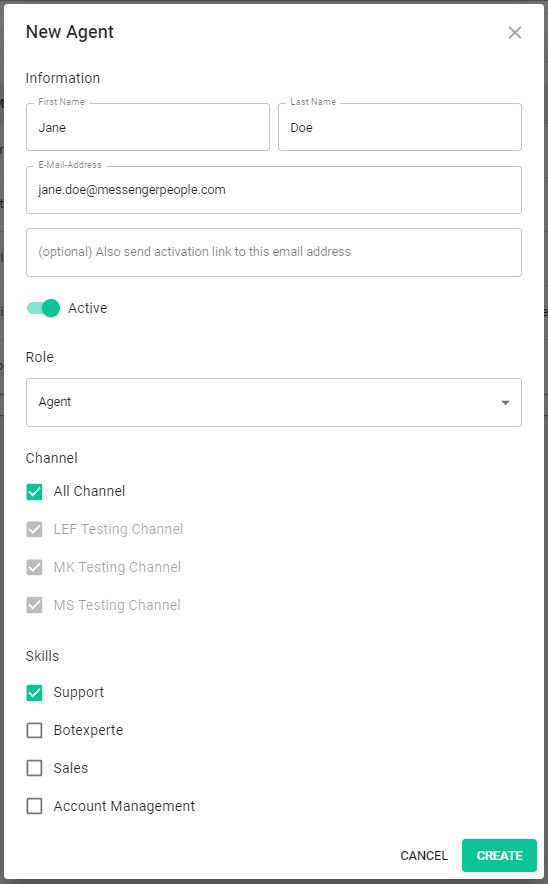
- The new agent will receive an e-mail notification and can create a password. After the agent has set the password, he or she can log in with an email address.
To edit or delete an agent, you need to do the following:
- Move the mouse over the corresponding agent until three vertical dots appear.
- Click on the dots and then on Edit or Delete. For editing, the pop-up appears with the settings of the corresponding agent, which you can now change.
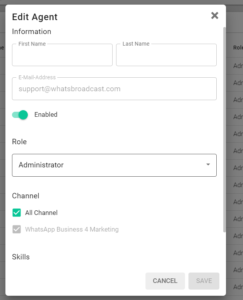
How do I set an agent to inactive?
Let’s assume an agent is unavailable for three month – instead of deleting the agent, it is set to inactive or disabled.
This applies when an agent (except administrator) is deactivated:
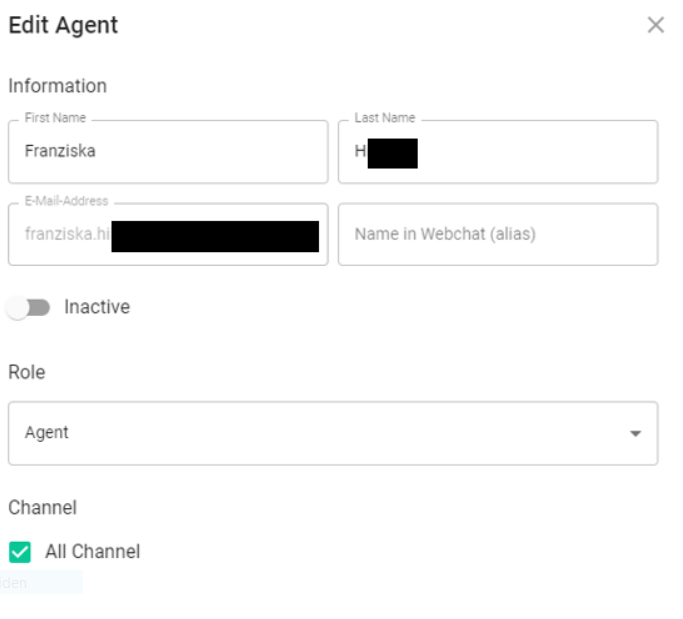
- he/she can no longer be assigned tickets
- he/she will be grayed out in the agent list
- the agent will not be excluded from billing
What is the 2-factor authentication?
The 2-factor authentication (2FA) increases the security of your login to MessengerPeople. With 2FA enabled, each login requires a login code in addition to the email/password combination, which is sent to the agents via WhatsApp. Your agents must link their login information to their WhatsApp phone number. This is done the first time they log in. Please note: To send login codes via WhatsApp, a corresponding WhatsApp notification template must be created.
In addition, the usual WhatsApp notification costs are incurred for each code sent.
Please note that the activation of the 2-factor authentication (2FA) applies to all agents, cannot be activated for individual agents and cannot be reversed!
How can I delete an agent?
You can also delete an agent by clicking on the three small dots next to the agent’s name.
Here you have two options: edit or delete.
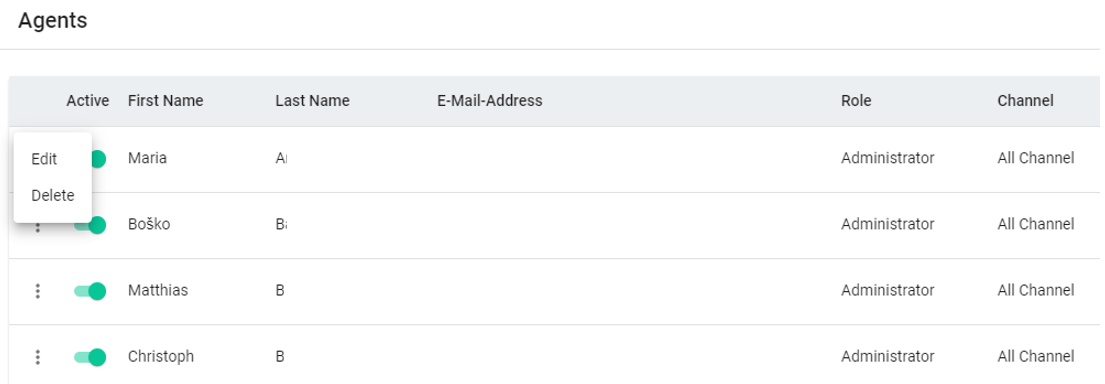
When an agent is deleted, what happens to the tickets?
- The assigned tickets go back to the assignment.
- The processed and solved tickets are not affected.
When an agent is deleted, the agent statistics change as well.


