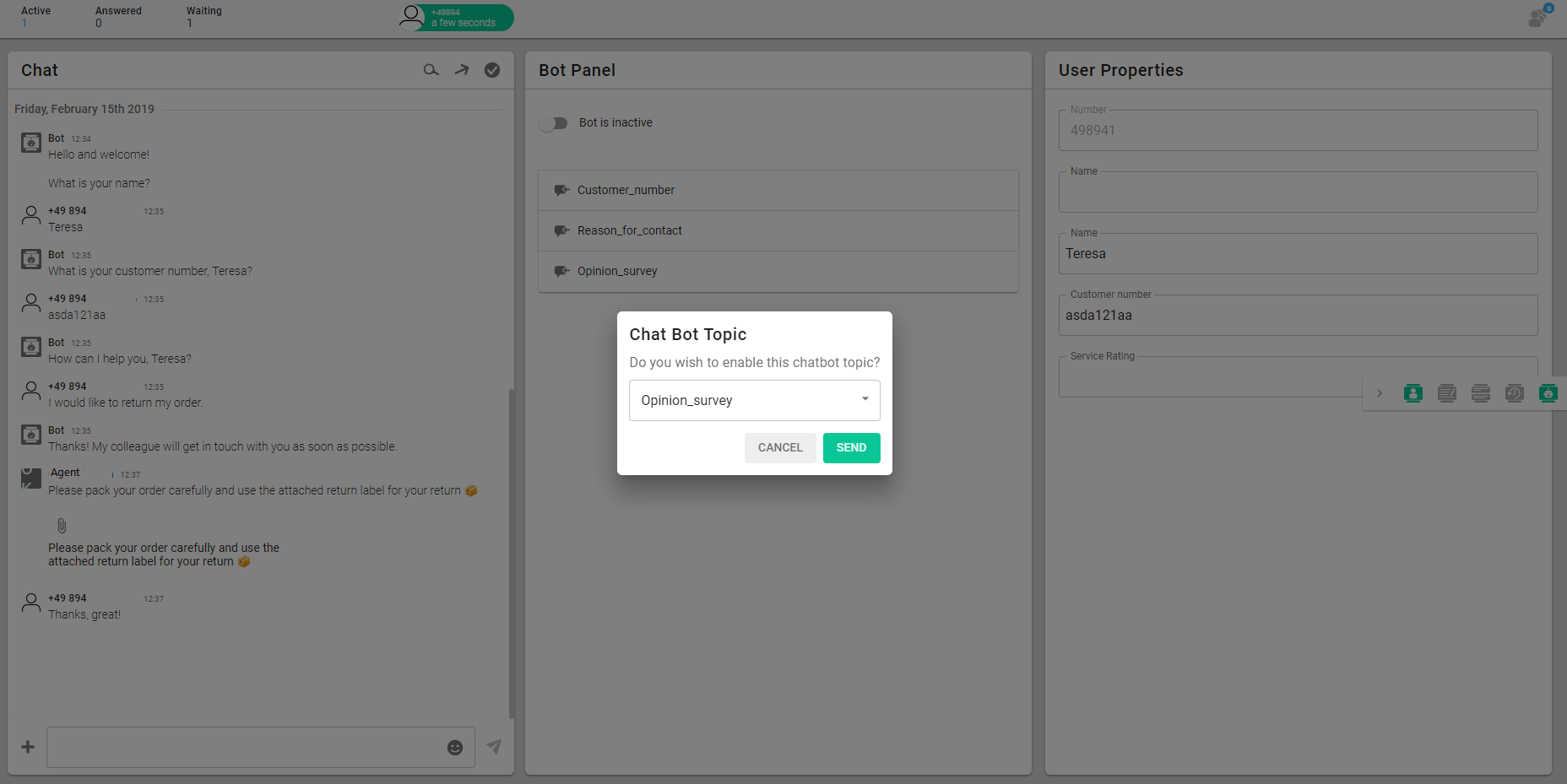What are panels?
The so-called panels are plates with different contents, which can be moved by drag and drop and can be expanded or collapsed by the arrow in the upper right corner. You can display up to four panels in the right-hand area of the desktop.
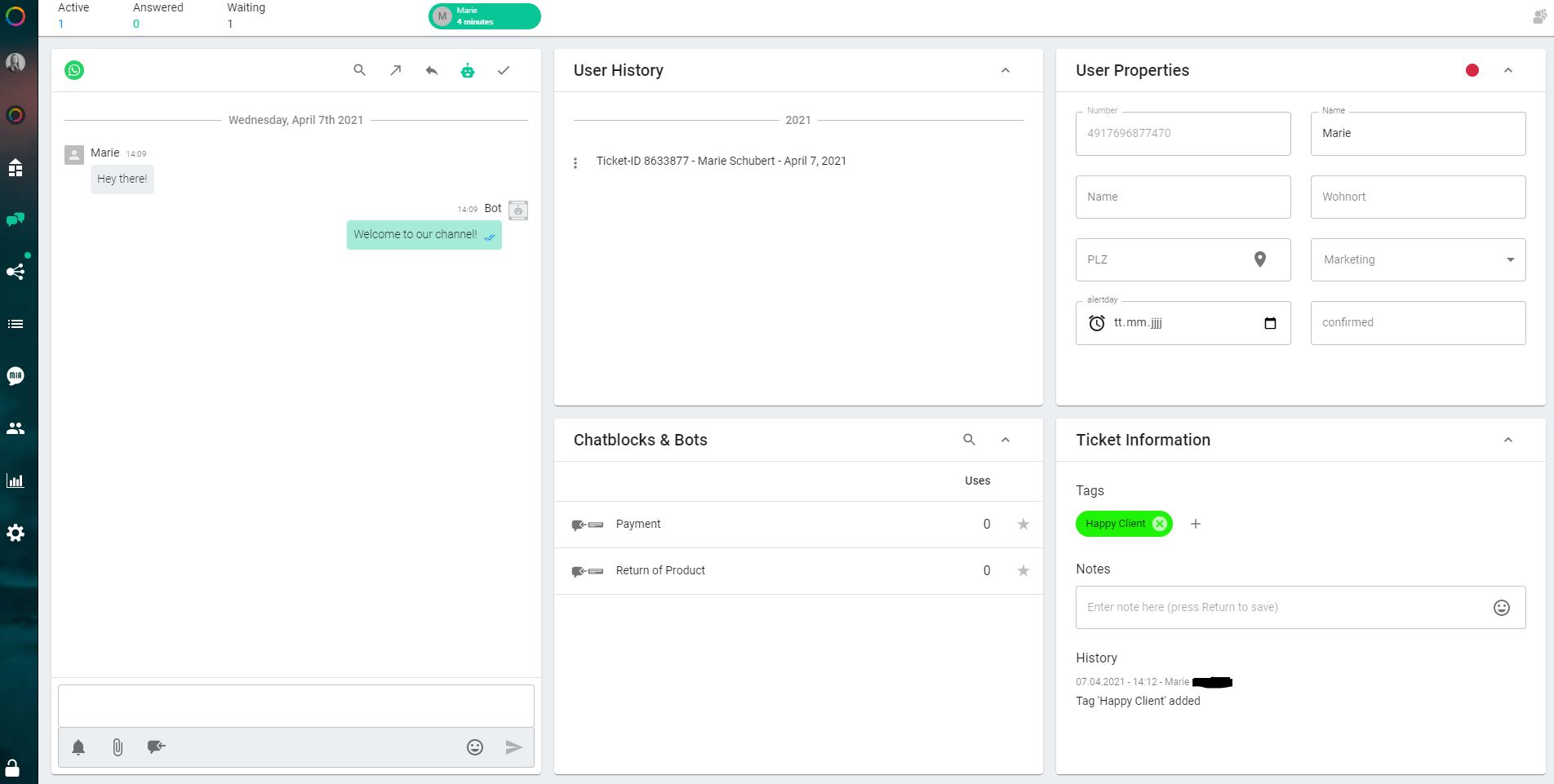
The following panels are available:
- User Properties: this panel shows the user properties that you have created, which can either show information gathered by a Chatbot, or entered manually by either you or the user. The user properties are tied to each individual user and will be shown in all of their tickets.
- Ticket Information: this panel shows notes that are attached to the ticket. You can also add a tag to a ticket here to be able to filter it later.
- Ticket History: this panel shows all previous tickets from the same user. You can view the complete ticket history by clicking on the three vertical dots to the left of the ticket.
- Chatblocks: this panel shows you an overview of your pre-set chatblocks.
- Bot: this panel allows you to turn off/on the chatbot during the conversation. Moreover, here you find the list of topics defined in your chatbot. You can selectively activate a topic and let the bot take over the conversation from a specific place in the dialogue by clicking on the arrow next to the title of the topic.
In our example below (see screenshot) the bot first started the conversation and asked the user for his name, customer number, the reason for contact and handed the dialogue over to an agent. The agent replied to the user and when the issue was resolved activated the topic “customer poll” in the bot. The bot then would take over, ask the user for his opinion on the customer service and close the ticket.