Since the end of June, WhatsApp has been opening up to non-transactional notifications.
What are messages by template or non-transactional notifications?
Special offers, personalized product recommendations, relevant news or back-in-stock reminders can now be sent via WhatsApp again. How this works and what you have to do for it, we show you here:
What do I need to prepare?
- Create an approval mechanism via chatbot
- Create a target group: Now you are in your MessengerPeople Tool. Click on settings >> channel >> target group configuartor.
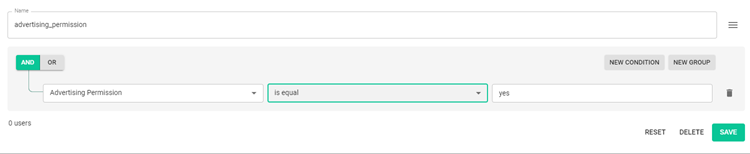
- Create a notification template: here you can find out, how to create a notification template.
How do I send a push message to my users?
- Click on MIA in your tool and select ‚Message by template‘ as content type.
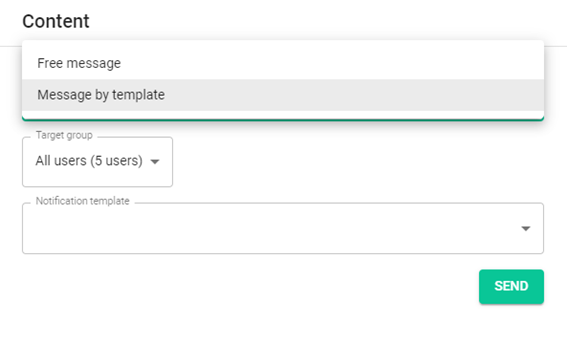
- In the second step, you select your desired target group, which you have already defined in the target group configurator.
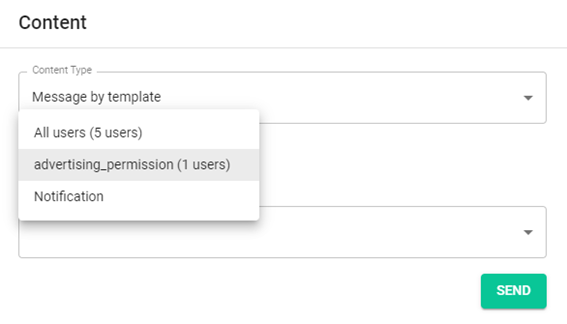
In this case we want to reach all users who have accepted the ‚Advertising Permission‘. So select the Advertising Permission target group – in this example we will reach one user. - Next, you select your notification template, which you created in advance via the WhatsApp Notification Template.
Here we have chosen a message template with one image and two variables. With the help of the three variables we have the possibility to add user characteristics, which can look like this: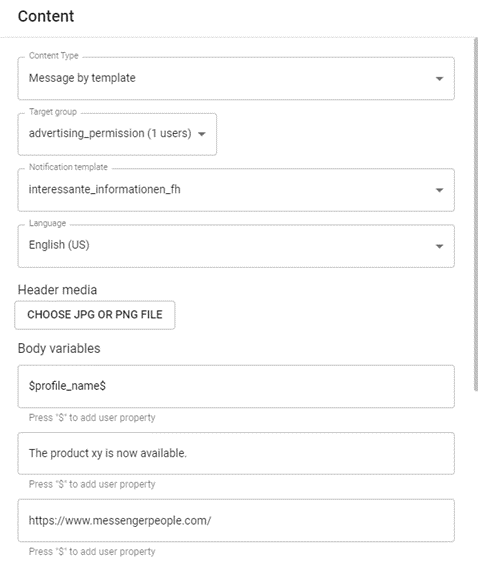
- When you have completed all your settings, click SEND. Your push message will be sent to all users who have agreed to the advertising permission.
Note: Your content does not have to be sent directly afterwards, but can also be scheduled and sent out at a specific time. Learn more here.
What happens after I send the push-message?
Your sent push message appears in the published content panel.
Here you will get a summary – which content type you have chosen, which target group you have reached with this message and which agent has sent it out.
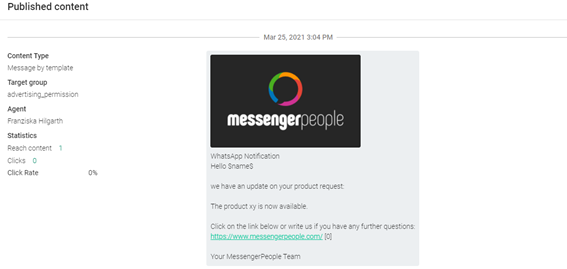
For each push message you get a list, for example, of which agent sent the message, how many clicked on the link and how many users were reached. In this case, six users received this push message – one of them clicked on the link (click rate: 16.67%).

